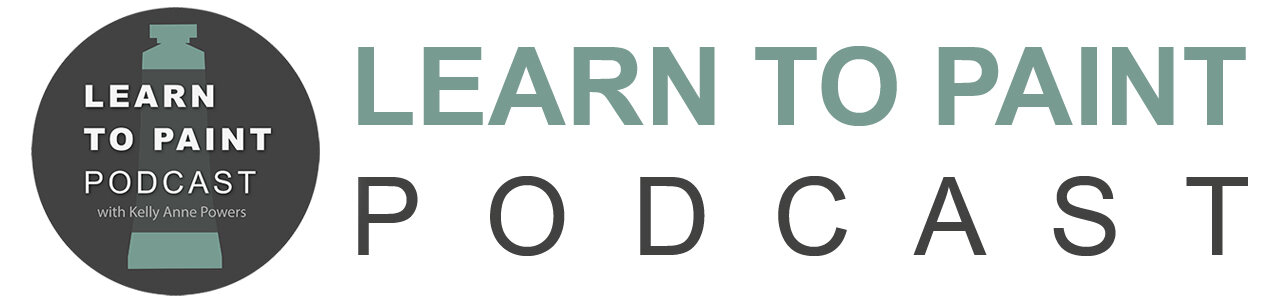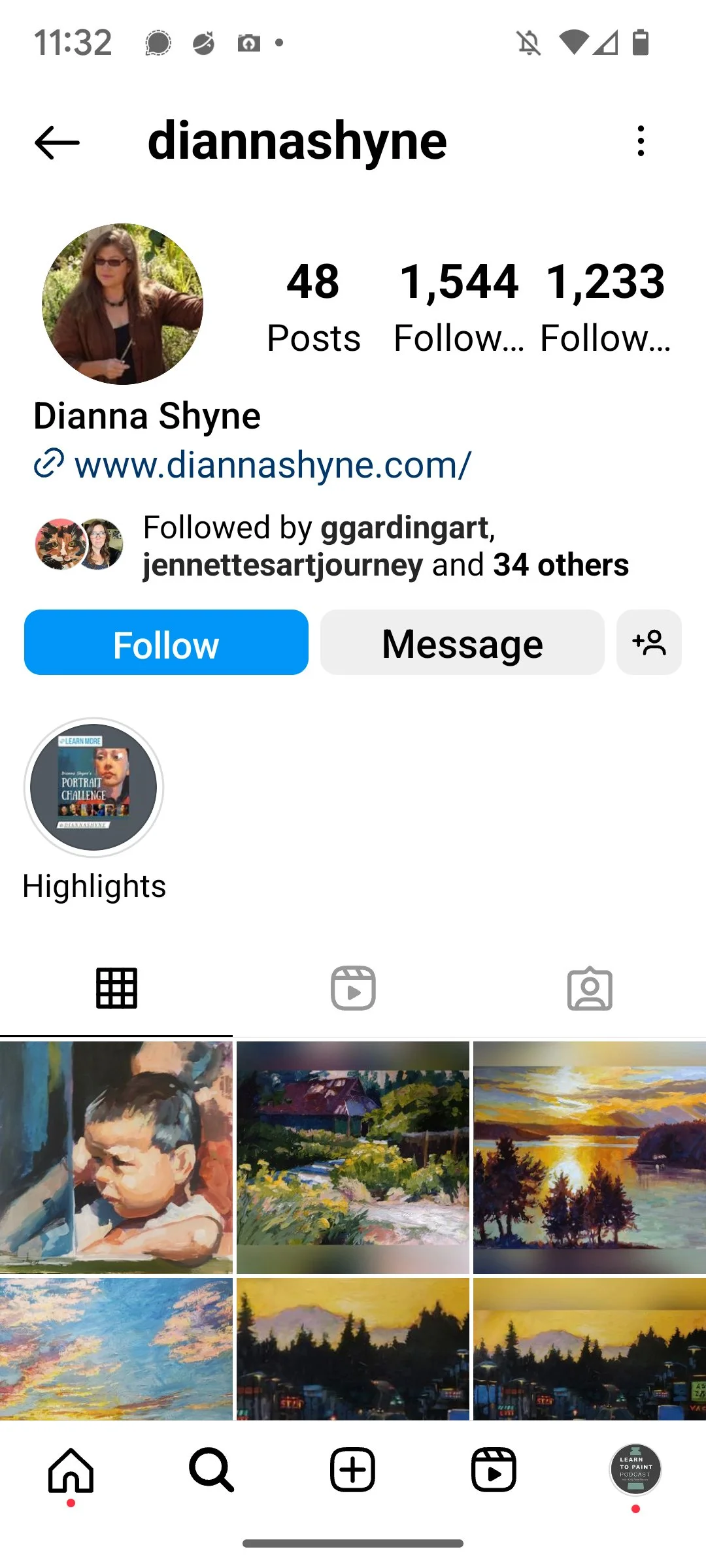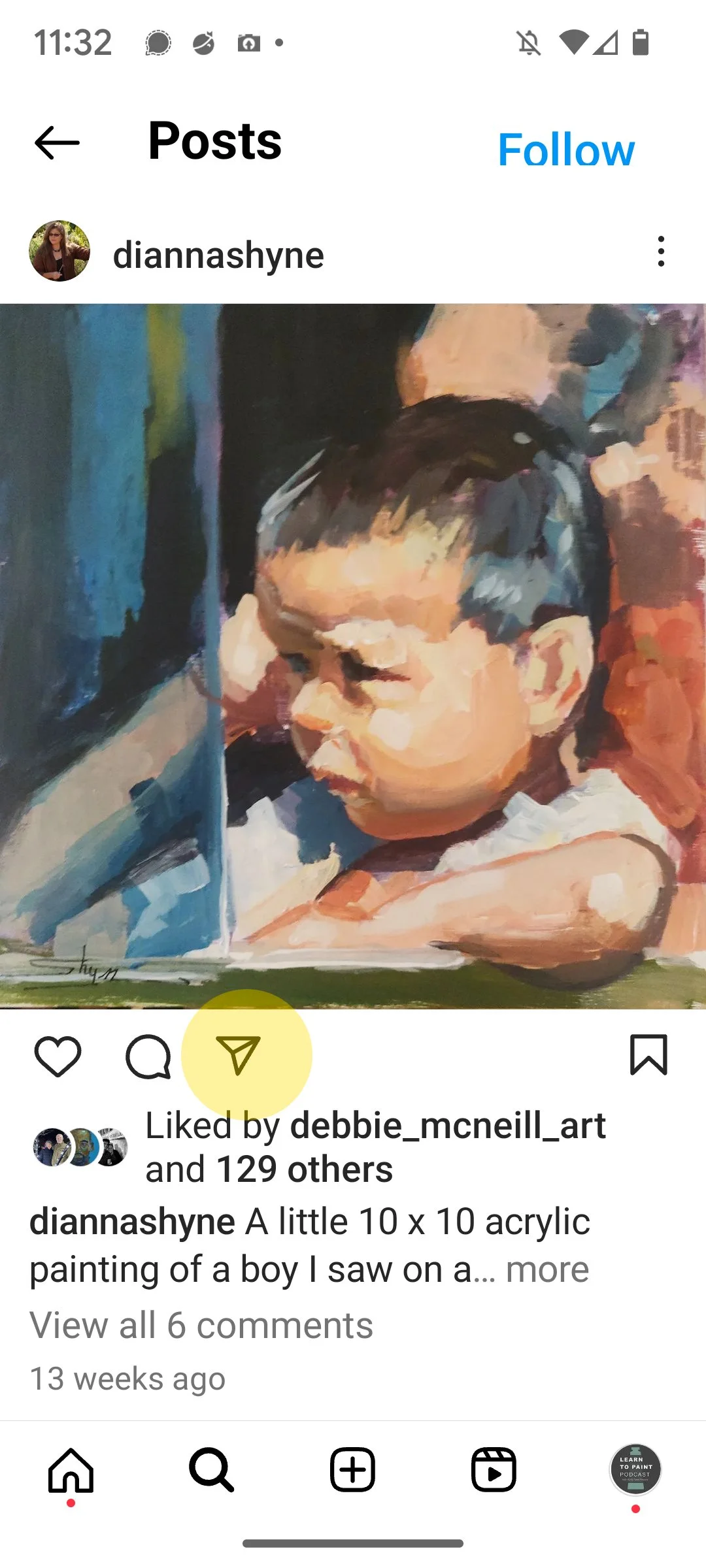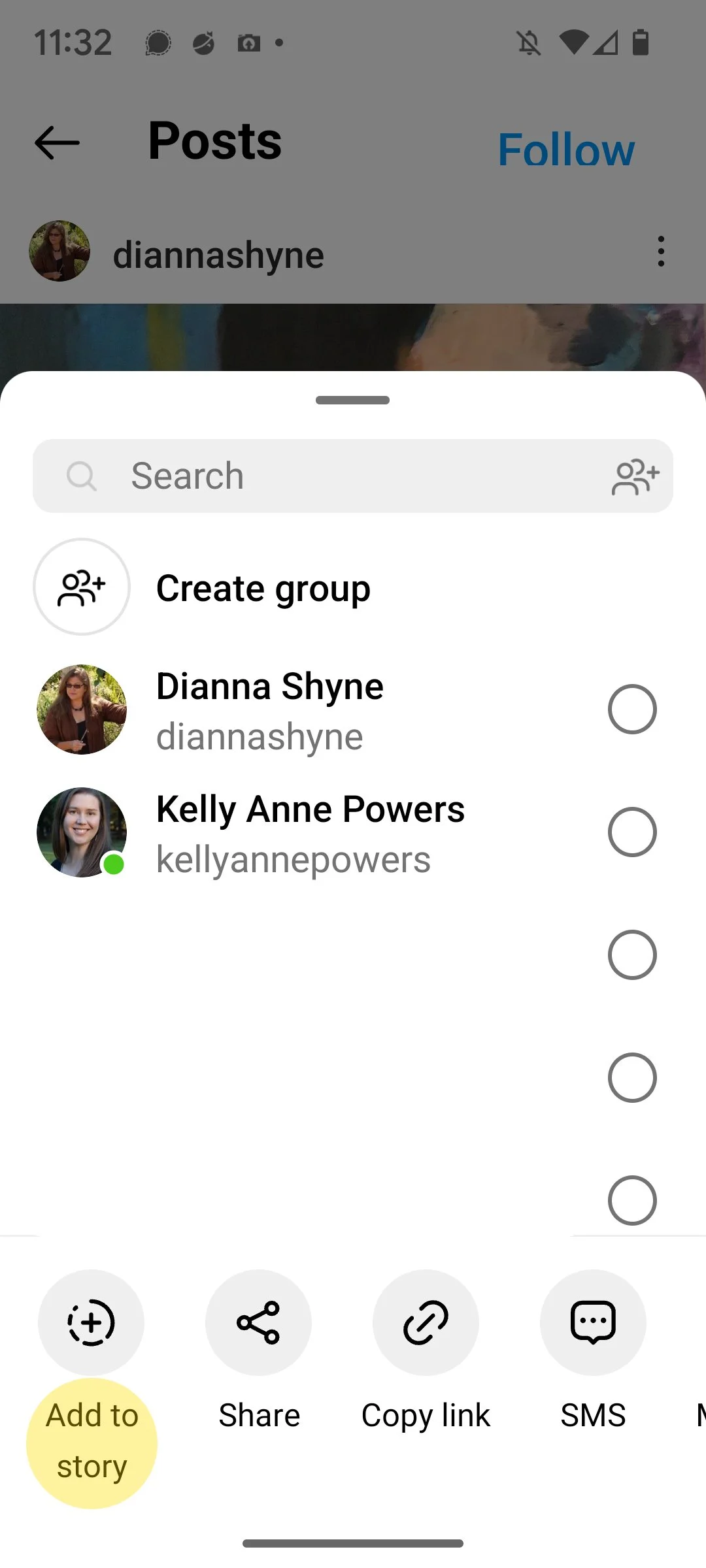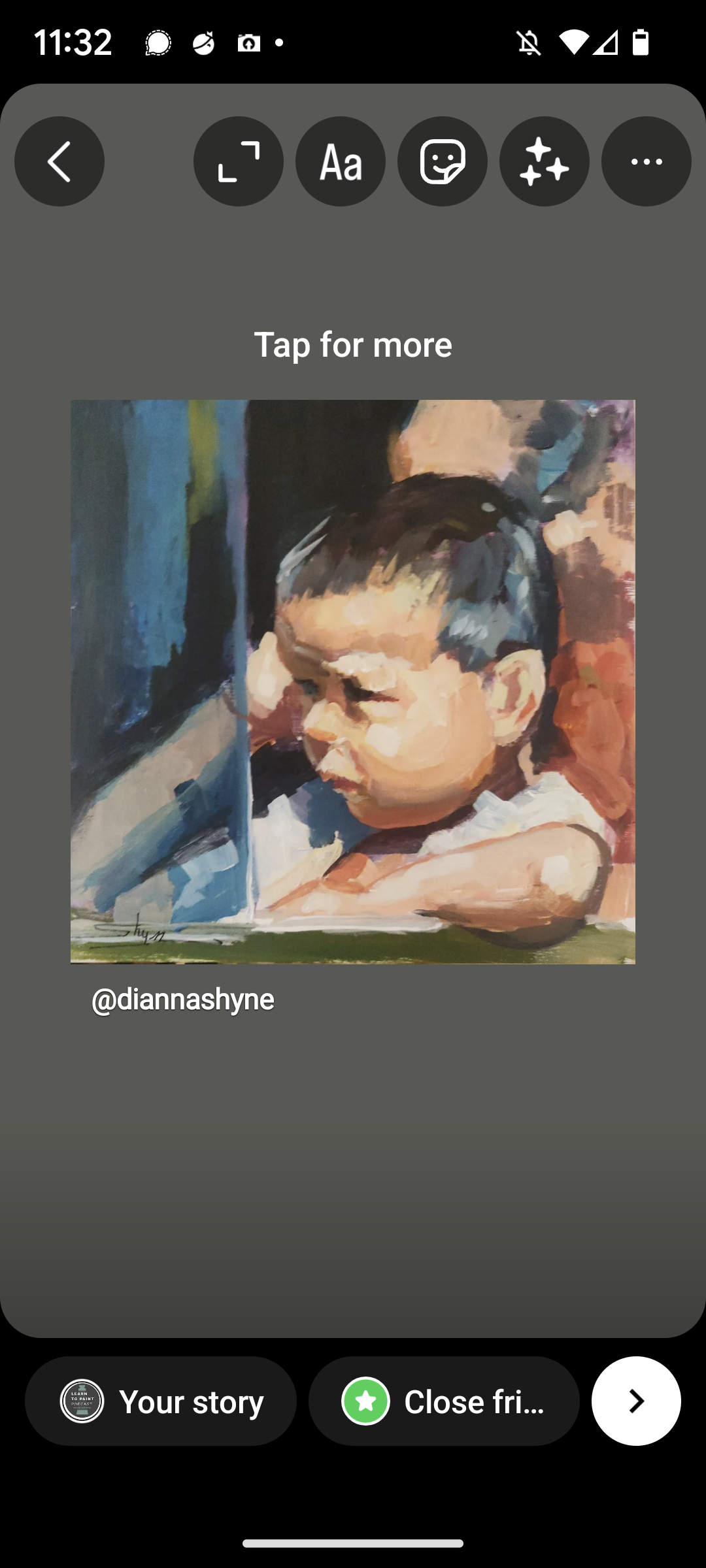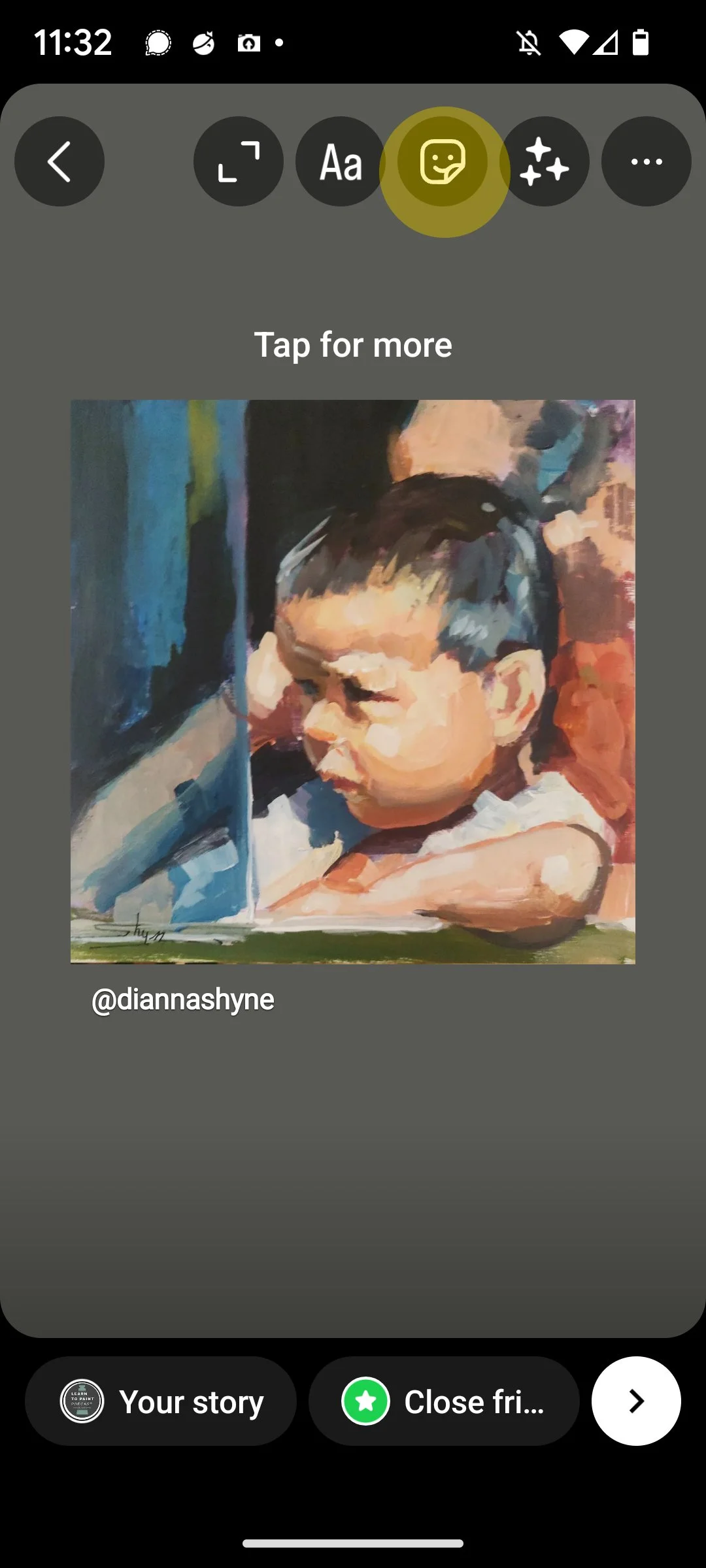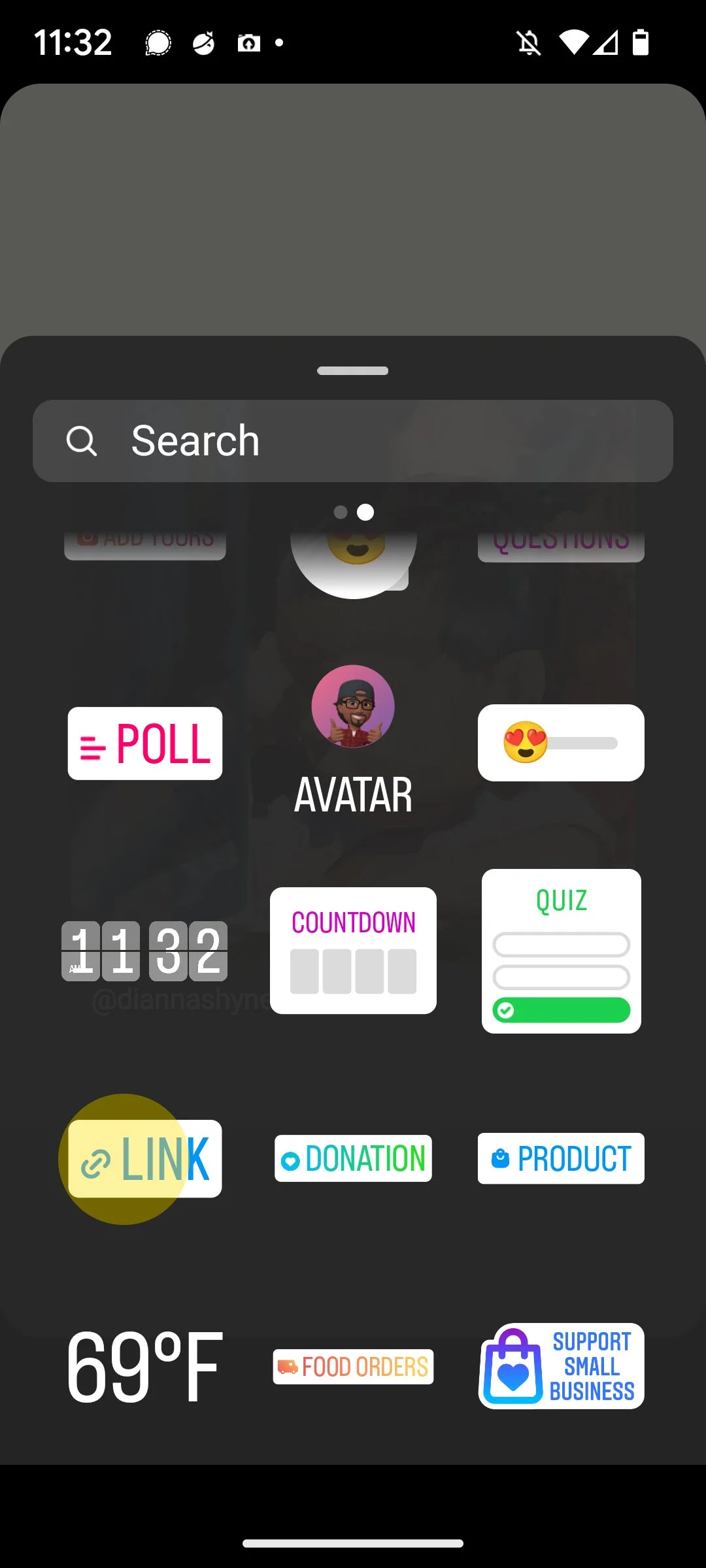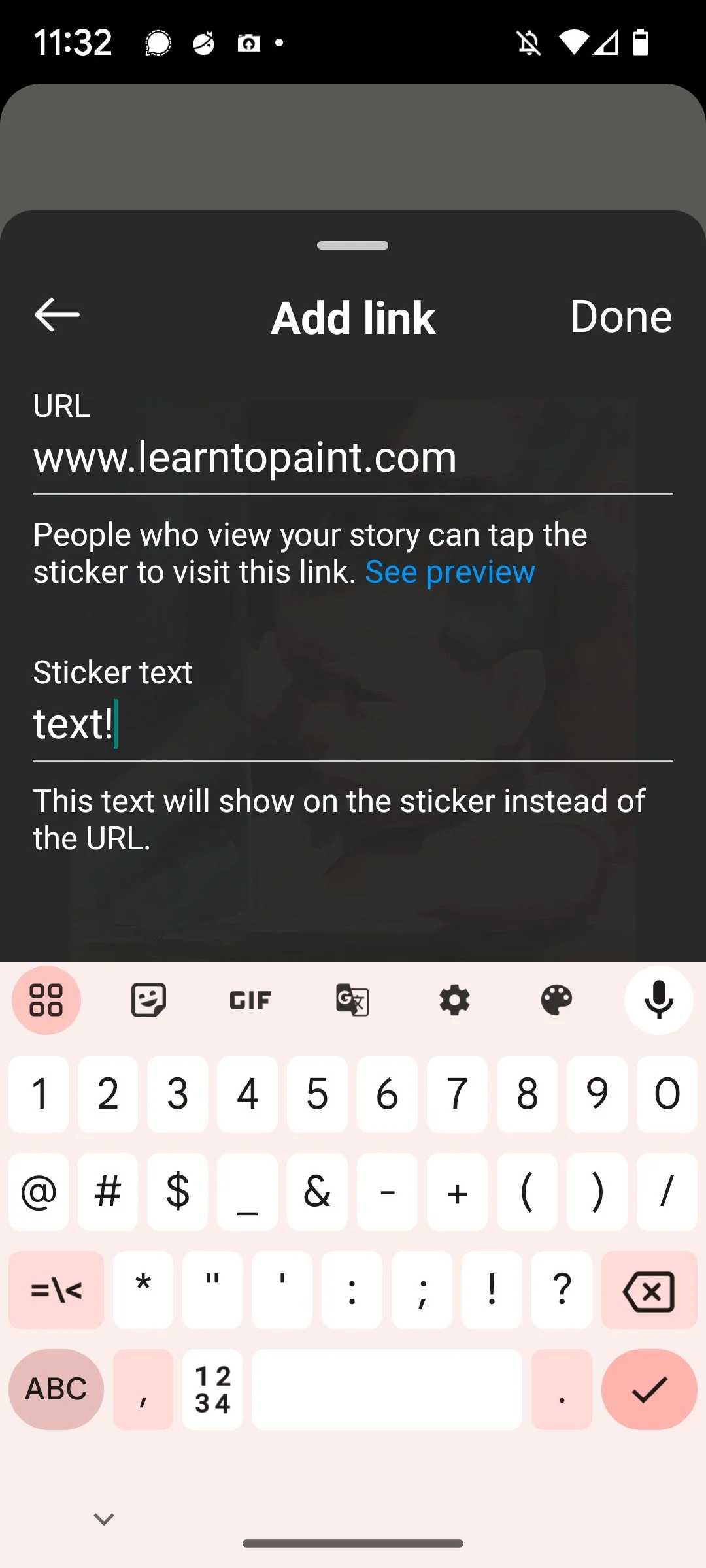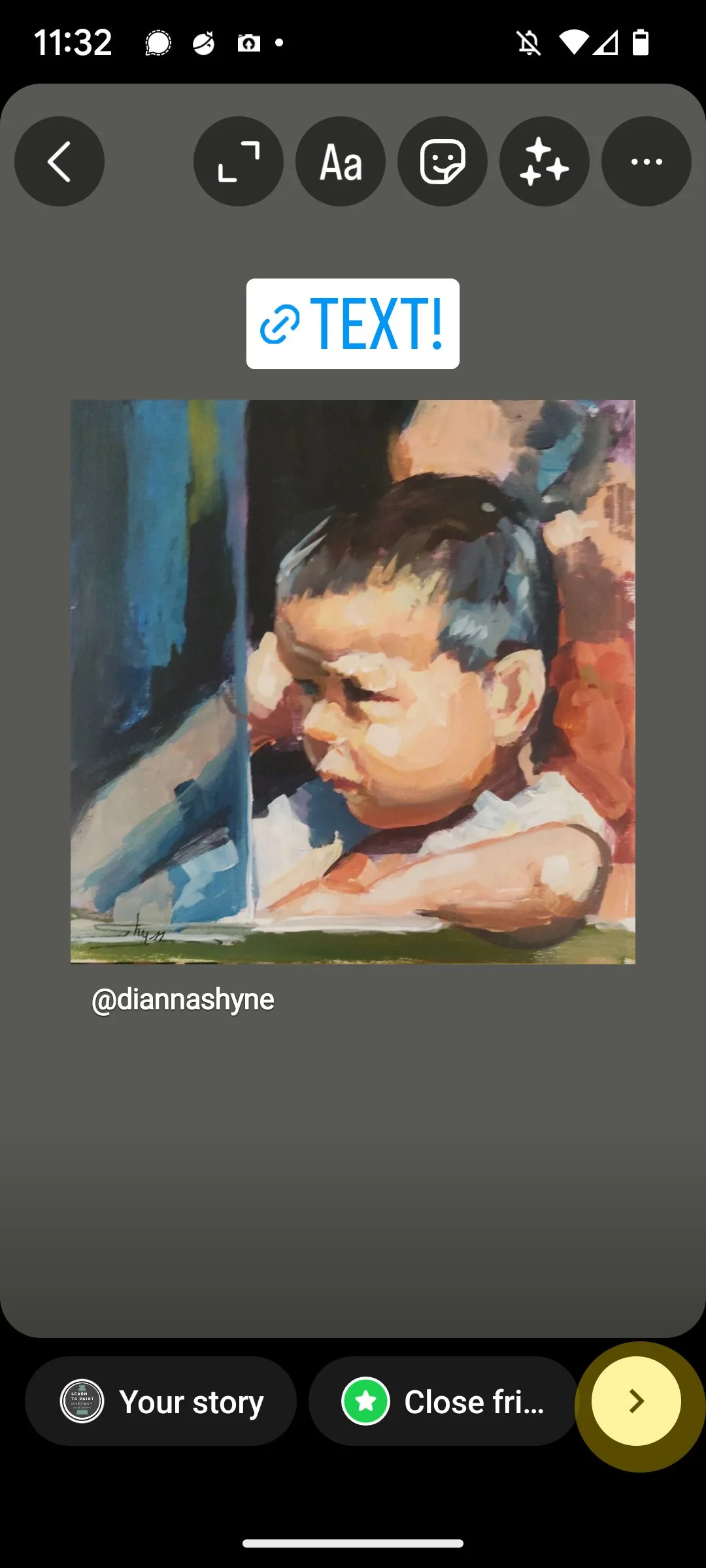There are two primary ways to share your episode with your followers.
Posts and Stories.
POSTS
Posts are where you’d publish something to your profile. Below we can see an example of Dianna Shyne’s Instagram profile.
This is where you’d share the main episode promo and your images each day during the promotion week.
STORIES
Stories are your second option for sharing. You can share your own posts or you can share OTHER peoples’ posts.
This is a great place to share what I’ll be posting over on the Learn to Paint Podcast Instagram page.
What’s great about Stories is that you can share clickable links out of Instagram and they disappear in 24 hours.
How to Post to Stories on Instagram
Let’s look at how to share stories through Instagram.
Step 1: Find the post you want to share:
I’ve done this by clicking on an image in Shyne’s feed.
Step 2: Click the “Send” icon.
To share the specific post to stories, look for the paper airplane icon under the image.
I’ve highlighted it above in a yellow circle.
That will pop up a bunch of options.
Step 3: Add to Story
Your screen may look a bit different. Down at the bottom look for the “Add to Story” option.
Step 5: Add Text and a Button
Here is where you can add text [Aa] or Stickers [the square smiley face icon.]
That top right row of circles all are different things you can do with this Story.
Learning to use this space does have a learning curve. The nice thing is you can delete anything you create that you don’t like.
If you want to TAG someone, you’d do it through the text option.
For example if you want to tag the podcast, you’d type something like:
Thank you @learntopaintpodcast for a great conversation!"
If you want to add a link you’ll need to add a BUTTON.
Step 6: Add a Button
Choose the square smiley face for all Instagram Story Buttons.
There are a bunch them. We’re looking for the LINK button.
Tap the icon to add it.
Step 7: Add URL & Copy
When you tap it, it will ask for some information.
Add a url (top spot) and any text (botton spot) to the button.
Step 8: Publish
You will get an option to see what it will look like.
You can only add one link, but you can add additional buttons including cute graphics, etc.
You can also add more text and TAG people.
TAGs are useful because they (1) let people know you’ve shared something about them and (2) it helps people looking at your story find the person you’ve tagged.
If you don’t tag someone, they won’t be notified you’ve shared something.
To Publish:
Tap the right arrow icon at the bottom right of your story.
Remember, stories disappear after 24 hours. And if you don’t like what you post, you can absolutely delete it before then.
You can’t however EDIT it after you’ve published it.